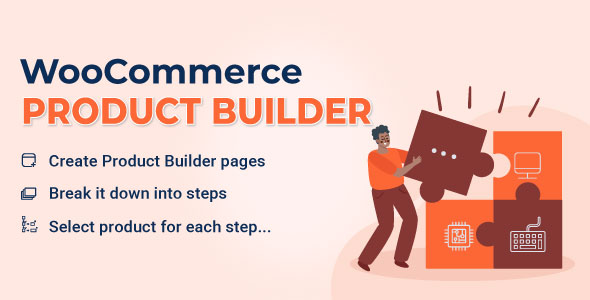
WooCommerce Product Configurator appears to be a must-have app for any component and part-building pages, particularly PC builder pages. Imagine if customers could go through the process of building a PC and selecting the components and parts they want through steps. That would be incredible, and that is what WooCommerce Product Configurator can provide.
WooCommerce Product Builder is a supportive plugin that allows your customers to build a full product set from small parts step by step. This plugin works as a WooCommerce Product Configurator based on the WooCommerce platform, promising to provide you with many useful features like compatible, email-completed product, attributes filters …
lugin’s features
Creating WooCommerce Product Configurator Pages
Settings on product builder pages
The Depend feature in WooCommerce Product Configurator
Attribute widgets in WooCommerce Product Configurator
Preview page
Send emails contanining the selected product using WooCommerce Product Configurator
Design
Print and PDF
Other useful features
Video tutorial
Creating WooCommerce Product Configurator Pages
WooCommerce Product Builder helps create as many WooCommerce Product Configurator pages as you want, builds complete products step by step. You can set up steps, in each step, there will be products. You will decide which products will appear in a step then customers will pick one or more from those products in this WooCommerce Product Configurator plugin.
Create Product Builder pages: Each product builder will display on the front-end as a page, customers will build their products on this page. You can add as many product builders as you want.
Multiple steps: Add as many steps as you need, so customers can select products contained in each part.
Add/ remove steps: Easy to plus or remove steps in each product builder.
Change step name: Name for each step like STEP 1 – Mainboard, STEP 2 – CPU…
Select product and categories for each step: You can select which products and categories that will appear in each step and then customers can pick up one (or more) in those steps.
Search: The search bar available allows you to quickly look for a product or category.
Icon of step: You can add an icon that stands for a step in general.
Settings on product builder pages
Text prefix each step: Quickly name each step with a fixed part and use the shortcode {step_number} to display the number of current steps.
Description: Add a description to tell more what a product builder page is for, this description will appear under the product builder page name, applied for the Classic template only.
Sort default: You can sort items on a product builder page in order: Title A-Z, Title Z-A; Price low to high, Price high to low, or Sort by latest. Choose a default option you want.
Child categories: Display all products in child categories.
Select multiple products: Allow customers to add more than one product in each step. If this option is disabled, when customers select a product they will be automatically redirected to the next step.
Quantity field: This option allows customers to select products quantity. If this option is disabled, the quantity will be set as 1.
Preview button always shows: The preview feature allows customers to view their full product before purchase. The preview page will appear in the last step, by enabling this option you will allow customers to visit the preview page from any step.
Add to cart always shows: If disable this option, the add to cart button only displays in the final step.
Remove all buttons: Enable to display the remove all button on the product builder pages.
Search product form: Enable if you want to display search products form by ajax.
Product is required for each step: To move to the next step, customers must select at least a product in the previous steps.
Out of stock products: Enable it to display out-of-stock products on the product builder page.
Hide zero price product: Enable it to hide the products which have zero prices.
Remove product title link: Not redirect to the single product page when clicking on the product title on the product builder pages
Product per page: Set the maximum number of products per builder page.
The Depend feature in WooCommerce Product Configurator
Make sure all selected product parts will work properly. The Depend feature works based on attributes values. For example: In STEP 1 – CPU, customers select a CPU with the attribute “Socket” has its value as “LGA 1151”, then in STEP 2 – Mainboard he will find only mainboards which have the socket LGA 1151 (this attribute value must be added to products)
Attribute widgets in WooCommerce Product Configurator
Attribute widgets help your customers to easier to find the product they want to purchase. To enable attribute widgets, visit Appearance/ Widgets, look for WC Product Builder Widgets, and drag/drop them to WC Product Builder Sidebar Area. Please take note that the plugin will not work with custom attributes. To add/edit attributes, please visit Products/ Attributes
Price Filter: Allow customers to find products in a price range.
Rating Filter: Allow customers to find products based on ratings.
Attribute Filter: Allow customers to find products based on attributes. Like color, brand…
Preview page
After finishing building a product, customers can review it again on the preview page. This page will display information about product names, prices, quantity, total price. Then customers can select to check-out or email the completed product.
Send emails contanining the selected product using WooCommerce Product Configurator
There is a Send email to your friend button on the selected product list page, customers can share their selected products via emails.
Shortcode: There are 3 shortcodes to help you configure the emails.
{email}: sender email
{subject}: email subject
{message_content}: products information
“Thank you” message: A message notice customers that their products have been sent successfully.
Customize email content: Flexible build the email content with available shortcodes.
Design
The plugin offers many options to change the front-end design.
Template: There are 3 different templates of the product builder page that you can select to display on the front end.
Classic
Modern
Ajax
Text color: Change the button text color
Background color: Change the button background-color
Primary text color: Change the button text hover color
Primary background color: Change the button background hover color
Button Icon: Select the button icon style. There are 2 styles of text and icon.
Custom CSS: Add your own CSS code to configure the front-end style as you want.
Print and PDF
After assembling a set of component products, you can export the selected product list to a PDF file and print it on the preview page.
Print button: Enable to display the print button on the preview page, and use the print function.
Download PDF button: Enable to display the Download PDF button on the preview page, and use the download PDF function.
Show short description: Enable to display the product short description in the PDF file and printed file.
Header of layout: Customize the content of the header using available shortcodes.
Footer of layout: Customize the content of the footer using available shortcodes.
Other useful features
Support control bar on mobile mode: This feature helps to display a control bar and at the bottom of the product builder page when clicking the menu on the bar, the detailed table of selected products will show up.
Distance from bottom: Control the space from the bar to the bottom.
Design control bar: You can change the text color and background color of the control bar.
Display share link: Copy and share a URL that links to the selected products.
Remove short share link records after x day(s): Automatically clear the short share link after a certain day you set.
Custom CSS: Design the product builder page as you want.
Support service.
